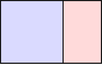CREATE A NEW COREL DRAW DOCUMENT
Start Corel Draw and choose “New” from the File Menu. If you do not yet have Corel Draw installed on your computer, you may download it from the TU\e website.
SET THE DOCUMENT DIMENSIONS
The document must be 700 mm wide and 400 mm heigh.
IMPORT THE PDF
Choose “Import…” from the File menu.
Choose the PDF file and the click “Import”. Place the file on the screen, but make sure that it is not completely on the edge.
SELECT THE PROPERTIES OF THE LINES
First, select the line, then either execute a right click, or make a double left click on the pen icon in the bottom of the screen.
CHANGE WIDTH AND COLOR OF THE LINE
First, select the color of the line and then set the thickness to 0.001 mm. The color of the line determines the order of cutting. The precise color code is listed in the table below. The black color is the first activity, and it can only be used for engraving. Starting with red, the cutting sequence can be defined. If, for example, you want to create a ring, then you should first cut the inside circle (red) before cutting the outter circle (blue). This way, the material will not move around during the cutting. The colors of drawing must be exacly as defined in the table.
|
RGB Color Model |
CMYK Color Model |
||||||
No |
Color |
Red |
Green |
Blue |
Cyan |
Magenta |
Yellow |
BlacK |
1 |
Black |
0 |
0 |
0 |
0 |
0 |
0 |
100 |
2 |
Red |
255 |
0 |
0 |
0 |
100 |
100 |
0 |
3 |
Blue |
0 |
0 |
255 |
100 |
100 |
0 |
0 |
4 |
Desert Blue |
51 |
102 |
153 |
40 |
20 |
0 |
40 |
5 |
Cyan |
0 |
255 |
255 |
100 |
0 |
0 |
0 |
6 |
Green |
0 |
255 |
0 |
100 |
0 |
100 |
0 |
7 |
Grass green |
0 |
153 |
51 |
60 |
0 |
40 |
40 |
8 |
Forest green |
0 |
102 |
51 |
40 |
0 |
20 |
60 |
9 |
Olive |
153 |
153 |
51 |
0 |
0 |
40 |
40 |
10 |
Brown |
153 |
102 |
51 |
0 |
20 |
40 |
40 |
11 |
Walnut |
102 |
51 |
0 |
0 |
20 |
40 |
60 |
12 |
Plum |
102 |
0 |
102 |
0 |
40 |
0 |
60 |
13 |
Purple |
153 |
0 |
204 |
20 |
80 |
0 |
20 |
14 |
Magenta |
255 |
0 |
255 |
0 |
100 |
0 |
0 |
15 |
Orange |
255 |
102 |
0 |
0 |
60 |
100 |
0 |
16 |
Yellow |
255 |
255 |
0 |
0 |
0 |
100 |
0 |
You may also consider creating your own color pallet with these colors.
EXPORT COREL DRAW FILE
From the file menu, select “Save as…” Give the file a name and select Version 12.0. Then click “Save”. Copy the file onto a USB stick and take it to the control computer of the laser cutter.