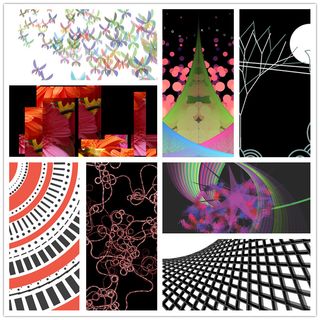Creative Programming Assignment 201504
Please read AssignmentDescription.
 Please follow the instructions below carefully. It will save us a lot of time.
Please follow the instructions below carefully. It will save us a lot of time. For your convenience, please buy a copy of Getting Started with Processing, by By Casey Reas, Ben Fry. e-Books and hard copies are available from O'Reilly. You can also download a PDF here:GetStartedWithProcessing.pdf. The PDF is password protected. You will receive an email about the password.This PDF is to be used in this class only, please do not distribute it any further.
Before the first lecture, Please download and install Processing on your laptop.
- Always bring with you your laptop, with fully charged batteries and power cables.
- For the lecture about Arduino, please bring your Arduino starter kit to the class. your kit shall include at least the following:
- Arduino board
- USB cable
- two push buttons
- a bread board
- a 10K ohm resistor
- a light sensor (LDR or Light Dependent Resistor)
- a few color leds
- a few jumper wires
Contents
1. Summary of the structure
- This assignment takes 5 weeks. Each week has two lectures and 12 hour self study.
- Exercises given by the lecturers,
- Two challenges. One for the midterm and the other at the end.
2. Schedule
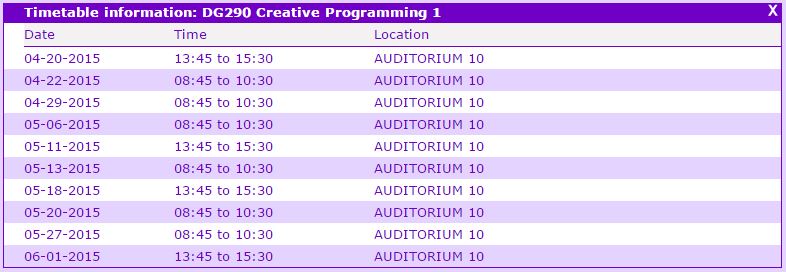
Week |
Lecture |
1 |
Introduction, by Loe Feijs |
2 |
Graphics, by Matthias Funk |
3 |
Variables and Control Flow, by Jun Hu |
4 |
Arrays and Functions, by Jun Hu |
5 |
Examples Explained, by Peter Peters |
6 |
Algorithms and Data Structures, by Erik van der Spek |
7 |
Arduino, by Peter Peters |
8 |
GUI and Interactivity, by Erik van der Spek |
9 |
Object Oriented Programming, by Mathias Funk |
10 |
Exhibition, by everyone |
3. Presentation slides
3.1. Introduction
3.2. Graphics
3.3. Variables and Control Flow
3.4. Arrays and Functions
3.5. Examples explained
3.6. Algorithms and Data Structures
3.7. Arduino
Download and install Arduino on your laptop
3.8. GUI and Interactivity
You need to download and install the controlP5 library for Processing: http://www.sojamo.de/libraries/controlP5/. Notice that if you are using Processing 1.5.1, you have to download and install an earlier version of the controlP5: controlP5-1.5.2.zip from http://code.google.com/p/controlp5/downloads/list.
3.9. Object Oriented Programming
4. Challenges
- Challenge 1
- Individual task. Creating static visual arts. At the end of this part, every student is expected to be able to
Source code. Please zip the sketchbook and deliver the zip file. Please use the zip format only.
- PDF of the output.
- Reflection on the first half of the assignment.
Source code. Please zip the sketchbook and deliver the zip file. Please use the zip format only.
A TXT file including a link to a YouTube video that demonstrates the interactivity. We would expect a good quality video. Please include the link in a plain text file with an extension “.TXT”. The video shall be titled as
CreaPro 2015: <a meaningful title> by <your names>
Please also include a brief description (in the TXT file as well as on YouTube) about the concepts behind your video and the implementation techniques. Tag your video with “creapro”.
5. Deliverables and deadlines
5.1. Challenge 1
 to be delivered before or on Monday, May 18
to be delivered before or on Monday, May 18 For ALL students:
Attach the deliverables to an email, send it to dg290.submission@gmail.com <dg290 DOT submission AT gmail DOT com>, including:
- ZIP file of the source code from Challenge 1.
- PDF from Challenge 1.
- Written reflection (no more than 2 pages of A4) about your development in the first half of the assignment (for example learning points, difficulties, achievements, future steps, ...).
For ID students: Feedback request, in addition to the deliverables to the above gmail account:
Please send your request ONLY to one of the assigners, according to this RegistrationList.xls Excel sheet.
Attach all your deliverable to the request. Including:
- ZIP file of the source code from Challenge 1.
- PDF from Challenge 1.
- Written reflection (no more than 2 pages of A4) about your development in the first half of the assignment (for example learning points, difficulties, achievements, future steps, ...).
5.2. Challenge 2
 To be delivered before or on Monday, June 8.
To be delivered before or on Monday, June 8. For ALL students:
Attach the deliverables to an email, send it to dg290.submission@gmail.com <dg290 DOT submission AT gmail DOT com>, including:
- ZIP file of the source code from Challenge 2.
TXT file containing the YouTube link from Challenge 2.
- Written reflection about your development in the entire assignment (max. 2 pages of A4).
For ID students: Feedback request after the assignment, in addition to the deliverables to the above gmail account:
Please send your request ONLY to one of the assigners, according to this RegistrationList.xls Excel sheet.
Attach all your deliverable to the request. Including:
- ZIP file of the source code from Challenge 2.
TXT file containing the YouTube link from Challenge 2.
- Written reflection about your development in the entire assignment (max. 2 pages of A4).
6. Grading
- Learning is more important for working for grades.
- We have two challenges. The first one acts as the midterm exam and the second one acts as the final exam. It is not an exam or test as you do in many other courses. We evaluate the achievement of your learning, by looking into the output of the challenge, and most importantly the source code and the thinking behind the source code.
- We do not tell how the weight is distributed upfront between the 1st and 2nd challenge before the deadline for the deliverables of the 1st challenge – So do consider both to be important.
7. Installing Processing
Download processing. Please make sure you are downloading the latest stable release. There are two versions, one with Java, one without. If you are not sure, download the one with Java.
- For those who know what the JDK is and wants to install Processing along with JDK: You need x32 version of the JDK no matter whether you are running an x32 or x64 system.
If you don't understand what the above comment is about, download the one with Java.
- Create a directory "Programs" on the C: disk, in the root. If "C:\Programs" exists already, skip this step.
- Extract the entire directory to C:\Programs (note, not "C:\Program Files"). if you are reinstalling Processing, remove the entire processing directory first.
- Create a shortcut on your desktop to "Processing.exe" for easy access.
8. Installing Arduino
Download and install the Arduino software;
- Create a shortcut on your desktop to "Arduino.exe" for easy access.
- Connect your Arduino and wait until the drivers are installed.
 If you are installing Arduino on Windows 8, the link below explains shortly how to install drivers for arduino on Windows 8.
If you are installing Arduino on Windows 8, the link below explains shortly how to install drivers for arduino on Windows 8. http://mytechblog.com/2013/03/install-arduino-drivers-on-windows-8/. (Thanks to Wouter van der Wal for pointing this out)