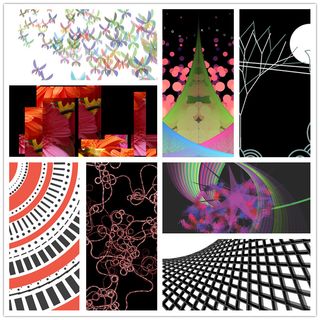Creative Programming 201509
Please read Course Description
 Please follow the instructions below carefully. It will save us a lot of time.
Please follow the instructions below carefully. It will save us a lot of time. For your convenience, please buy a copy of Getting Started with Processing, by By Casey Reas, Ben Fry. e-Books and hard copies are available from O'Reilly. You can also download a PDF here:GetStartedWithProcessing.pdf. The PDF is password protected. You will receive an email about the password.This PDF is to be used in this class only, please do not distribute it any further.
Before the first lecture, Please download and install Processing on your laptop.
- Always bring with you your laptop, with fully charged batteries and power cables.
- For the lecture about Arduino, please bring your Arduino starter kit to the class. your kit shall include at least the following:
- Arduino board
- USB cable
- two push buttons
- a bread board
- a 10K ohm resistor
- a light sensor (LDR or Light Dependent Resistor)
- a few color leds
- a few jumper wires
Contents
1. Summary of the structure
- This course takes 8 weeks. Each week has two lectures.
- Exercises given by the lecturers, (Exercises are to be done, not to be delivered).
- Two challenges. One for the first half of the course and the other for the second half. (Results of these two challenges are to be delivered and evaluated)
2. Schedule
 Please notice the location change for Fridays
Please notice the location change for Fridays 
Week |
Tuesday @ Gemini-Zuid, lecture room |
Friday @ AUD 03 (Auditorium) except Oct 16 |
1 |
01-09 Introduction, by Peter Peters |
04-09 Installing Libraries by Peter Peters |
2 |
08-09 Control Flow and Variables by Loe Feijs |
11-09 Graphics, by Matthias Funk |
3 |
15-09 Arrays and Functions, by Mathias Funk |
18-09 Use of Resources, by Loe Feijs |
4 |
22-09 Algorithms and Data Structures, by Erik van der Spek |
25-09 Demonstration and Presentation (Loe, Mathias, student assistants) |
5 |
29-09 Object Oriented Programming 1, by Jun Hu |
02-10 Object Oriented Programming 2, by Jun Hu |
6 |
06-10 Arduino, by Jun Hu |
09-10 Serial Communication and Networking, by Peter Peters |
7 |
13-10 GUI and Interactivity, by Erik van der Spek |
16-10 OOCSI, by Mathias Funk in Pavilijoen B2 01 |
8 |
20-10 Q & A with student assistants |
23-10 Demonstration and Presentation (Loe, Peter, Erik, student assistants) |
3. Support by the student assistants
- Three students assistants (Ruben van Dijk, Ilse Pouwels, Sergej Zwaan) are available to provide help if you have questions and difficulties:
The Friday sessions (except week 4 and 8) include 30 minutes of Q&A and hands-on help, by the lecturer and student assistants;
In week 8 there will be no more lectures. The Tuesday session will be used for Q&A and hands-on help by student assistants;
- On Fridays in week 4 and 8, student assistants are available, but only for giving feedback to "demonstrations and presentations".
- Student assistants are available for appointments upon requests, but their hours are limited. Appointments will be made first-come-first-served until their hours run out.
Please send your questions and requests to creative.programming.help@gmail.com <creative DOT programming DOT help AT gmail DOT com>. Please do not use their personal emails for this purpose.
4. Presentation slides
Available later before or after the lectures.
Week 1:
Introduction: Slides (pdf), Example code (zip)
Using Libraries: Slides (pdf)
Week 2:
Control Flow and Variables: Examples.zip, Variables_Control_Flow_2015.pdf, Variables_Control_Flow_2015.ppt
Graphics: Graphics.pdf, Graphics_Exercises.zip
Week 3:
Use of resources: UseOfResources.pptx
Week 4:
Week 5:
Object Orientation: ObjectOrientation.pdf, JitterBugExtended.pdf
- Object Orientation continued:
- For inheritance: File/Examples/Basics/Objects/Inheritance.
- For composition: File/Examples/Basics/Objects/CompositeObjects.
why do these two eggs wobble the same way with a different tilt? is there a problem in the example when using tilt and angle?
Week 6:
Week 7:
- To install the book examples, download the attachment 'Bookexamples.zip' and extract in the subfolder 'examples' that is in your processing sketch folder (In Processing use menu: File/Preferences to see where that is...). You might have to restart Processing to see the changes.
5. Challenges
- Challenge 1
- Individual task during the first half of the course. Creating static visual arts in vector graphics. At the end of this part, every student is expected to be able to create an artistic poster that demonstrates beauty and complexity, using Processing.
- Challenge 2
- Individual task during the second half of the course. Anything creative and interesting, utilizing the knowledge learned from the lectures and the workshops. An interactive application that uses both Processing and Arduino is preferred.
6. Deliverables and deadlines
For both challenges we have planned a "demonstration and presentation" session on Fridays in week 4 and 8. Students are encouraged to bring the result (an A3 poster of the vector graphics for challenge 1, the interactive demo from challenge 2) to the session, for feedback and input. Selected ones will be presented to the class to share their thoughts and experiences.
The following deliverables are obligatory:
6.1. Challenge 1
- What to be delivered:
- Source code.
- PDF of the vector graphics.
- Reflection on the first half of the assignment (no more than 2 pages of A4) about your development in the first half of the assignment (for example learning points, difficulties, achievements, future steps, ...).
- When to deliver:
 to be delivered before or on September 28, 2015
to be delivered before or on September 28, 2015
- How to deliver:
- Pack everything together as one single ZIP file.
Attach the ZIP file to an email with the subject "Challenge 1 by <Your Full Name>", send it to <dg290.submission@gmail.com>.
- Again, please include your full name in the subject, and mention Challenge 1. Or we will have difficulties in finding your deliverable.
6.2. Challenge 2
- What to be delivered:
- Source code.
A TXT file including a link to a YouTube video that demonstrates the interactivity. We would expect a good quality video. Please include the link in a plain text file with an extension “.TXT”. The video shall be titled as
CreaPro 2015: <a meaningful title> by <your names>
Please also include a brief description (in the TXT file as well as on YouTube) about the concepts behind your video and the implementation techniques. Tag your video with “creapro”.
- Written reflection about your development in the entire assignment (max. 2 pages of A4).
- When to deliver:
 to be delivered before or on October 26, 2015
to be delivered before or on October 26, 2015
- How to deliver:
- Pack everything together as one single ZIP file.
Attach the ZIP file to an email with the subject "Challenge 2 by <Your Full Name>", send it to <dg290.submission@gmail.com>.
- Again, please include your full name in the subject, and mention Challenge 2. Or we will have difficulties in finding your deliverable.
7. People Involved
7.1. Lecturers
7.2. Student assistants
- Ruben van Dijk
- Ilse Pouwels
- Sergej Zwaan
8. Rubrics
9. Installing Processing
Download processing. Please make sure you are downloading the latest stable release (at the moment, version 2.2.1). There are two versions, one with Java, one without. If you are not sure, download the one with Java.
 Please do NOT use the beta versions.
Please do NOT use the beta versions. - For those who know what the JDK is and wants to install Processing along with JDK: You need x32 version of the JDK no matter whether you are running an x32 or x64 system.
If you don't understand what the above comment is about, download the one with Java.
- Create a directory "Programs" on the C: disk, in the root. If "C:\Programs" exists already, skip this step.
- Extract the entire directory to C:\Programs (note, not "C:\Program Files"). if you are reinstalling Processing, remove the entire processing directory first.
- Create a shortcut on your desktop to "Processing.exe" for easy access.
10. Installing Arduino
Download and install the Arduino software;
- Create a shortcut on your desktop to "Arduino.exe" for easy access.
- Connect your Arduino and wait until the drivers are installed.
 If you are installing Arduino on Windows 8, the link below explains shortly how to install drivers for arduino on Windows 8.
If you are installing Arduino on Windows 8, the link below explains shortly how to install drivers for arduino on Windows 8. http://mytechblog.com/2013/03/install-arduino-drivers-on-windows-8/. (Thanks to Wouter van der Wal for pointing this out)