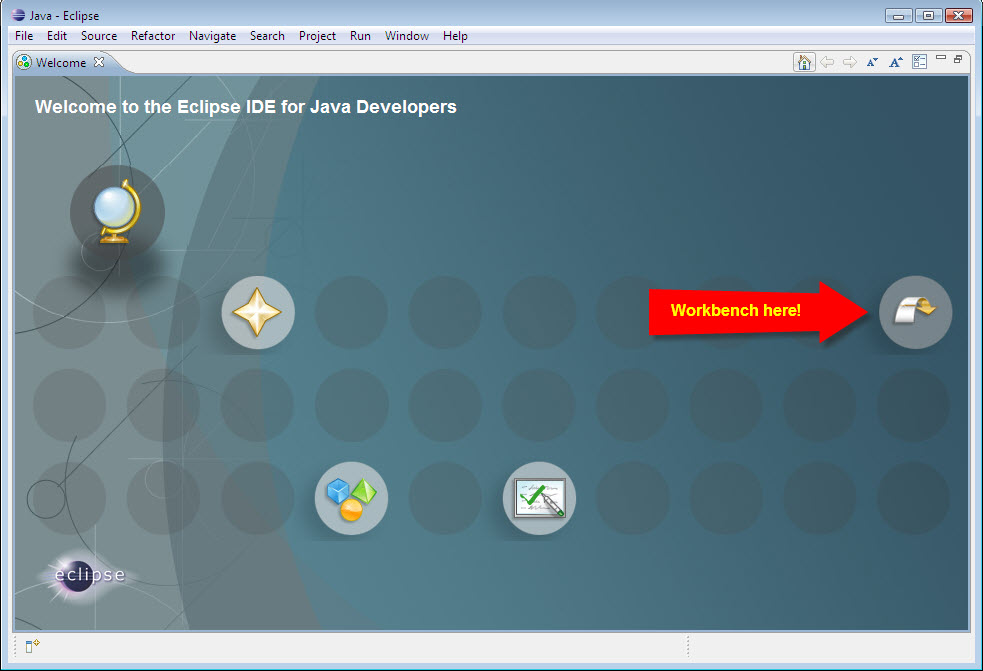Eclipse is an integrated development environment (IDE). It is written primarily in Java and can be used to develop applications in Java and, by means of the various plug-ins, in other languages as well, including C, C++, COBOL, Python, Perl, PHP, and others.
Download Eclipse IDE for Java Developers from http://www.eclipse.org/downloads/. We will be using version 3.6, release "Helios".
- On your C: drive, create a folder called "Programs". We will be using this folder also for Processing and Arduino. So please do so.
Open the Zip file you just downloaded, extract the "eclipse" into "C:\Programs". (
 NOTE, not "C:\Program files").
NOTE, not "C:\Program files"). - In "C:\Programs\eclipse\", you should be able to find "eclipse.exe". Otherwise check carefully the previous steps.
- Create a shortcut to "eclipse.exe" on your desktop.
- Start Eclipse from your desktop, you should see a splash showing:
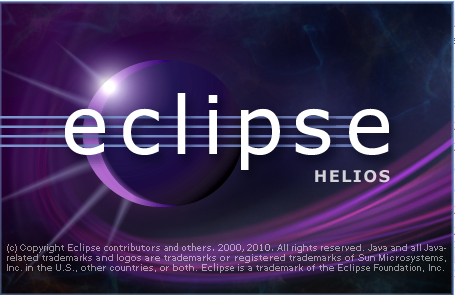
- Then you will be asked where you would like to store your projects. Any folder would do, but I would suggest to create a "workspace" folder in your "Documents" or "My Documents". No matter where it is, remember it.
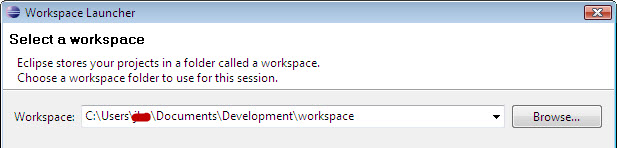
- After that you should be welcomed by Eclipse. Click on the icon "Workbench" at the right, we will be ready for the business.