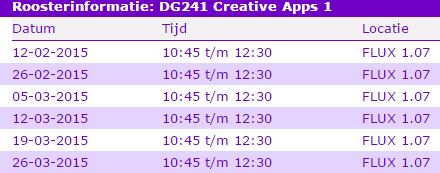|
Size: 1443
Comment:
|
Size: 1831
Comment:
|
| Deletions are marked like this. | Additions are marked like this. |
| Line 16: | Line 16: |
| * [[attachment:HTML5_start.pdf]] * Code * [[attachment:week1.zip]] |
* /!\ The following content was planned, but we did not manage to reach this point during the lecture. We leave this to a later time. * [[attachment:HTML5_start.pdf]] * Code * [[attachment:week1.zip]] |
| Line 20: | Line 21: |
| * Work through the examples from the lecture; | * If you have no experience with Processing, you are advised to follow [[attachement:GetStartedWithProcessing.pdf]] to learn the basics; * Try out some examples from the Processing programming environment, to see how these examples would behave on the emulator or on your Android phone. |
Creative Apps 201502
Planning
- Week 1: Installation (Android Studio, Processing with Android Mode), and Hello World!
- Week 2: Processing with Android Mode
- Week 3: HTML5/Javascript I
- Week 4: HTML5/Javascript II
- Week 5: Android Native Apps I
- Week 6: Android Native Apps II
Week 1
- Presentations
 The following content was planned, but we did not manage to reach this point during the lecture. We leave this to a later time.
The following content was planned, but we did not manage to reach this point during the lecture. We leave this to a later time. - Code
- Homework and deliverables
If you have no experience with Processing, you are advised to follow attachement:GetStartedWithProcessing.pdf to learn the basics;
- Try out some examples from the Processing programming environment, to see how these examples would behave on the emulator or on your Android phone.
- Create full screen visual art on Android, using Processing. See below some examples.
- Create an Android app, display "Hello Eindhoven" in the center of the screen.
- What to be delivered (as one single ZIP file)
- source code
- screen copy of the output
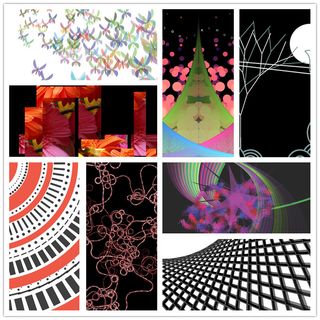
Installation
Android Studio installation
- If you are asked to install JDK first:
- check if you have earlier versions of JRE or JDK installed. Uninstall previous versions.
- download the latest JDK for your system (32bit or 64bit).
- quit the installation program if it still running.
- restart the installation.
Start Android Studio
- if you see this message, do not panic, do it accordingly.
- you might need to install build tools: